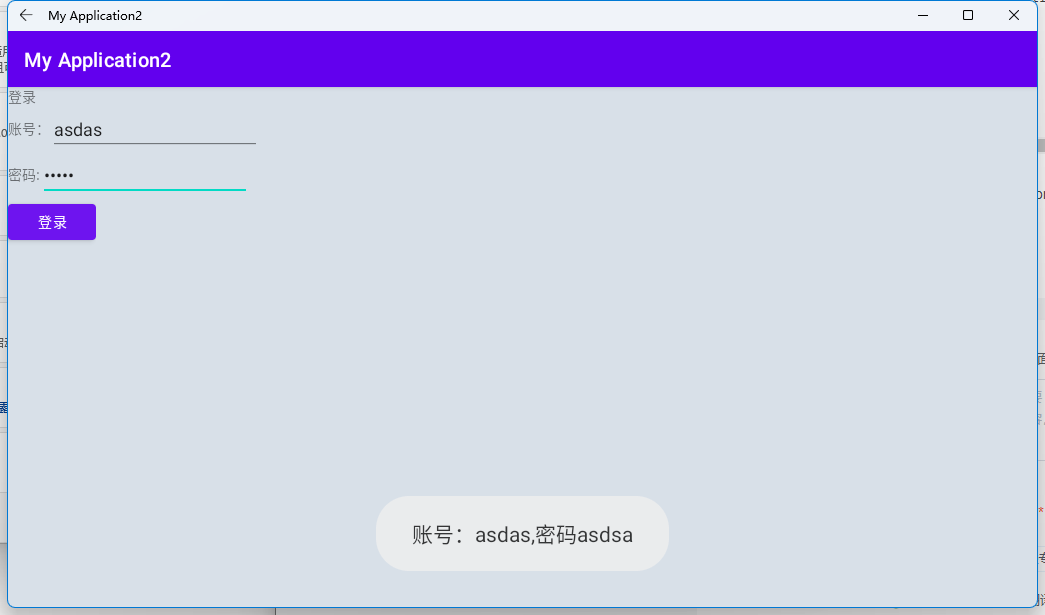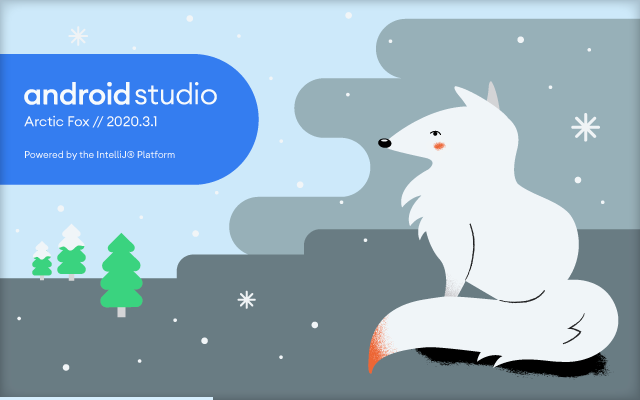#第三周安卓作业,Toast的使用
碎碎念:因为整安卓子系统的原因,写的比较晚。子系统和模拟器不兼容,卸了模拟器。好像蓝叠5可以兼容,但我没成功。
这只是摆烂教程,真的要学习的话建议自己找点视频看,不要看我写的文章
第一遍创建项目


第二步编写layout布局,编写在layout文件夹里的xml文件。
layout是安卓负责前端显示的。类属于web里的html文件。都是通过标签设计页面
记一下 俩个文本框<TextView/> 和按钮<Button/>的id号 面要用到
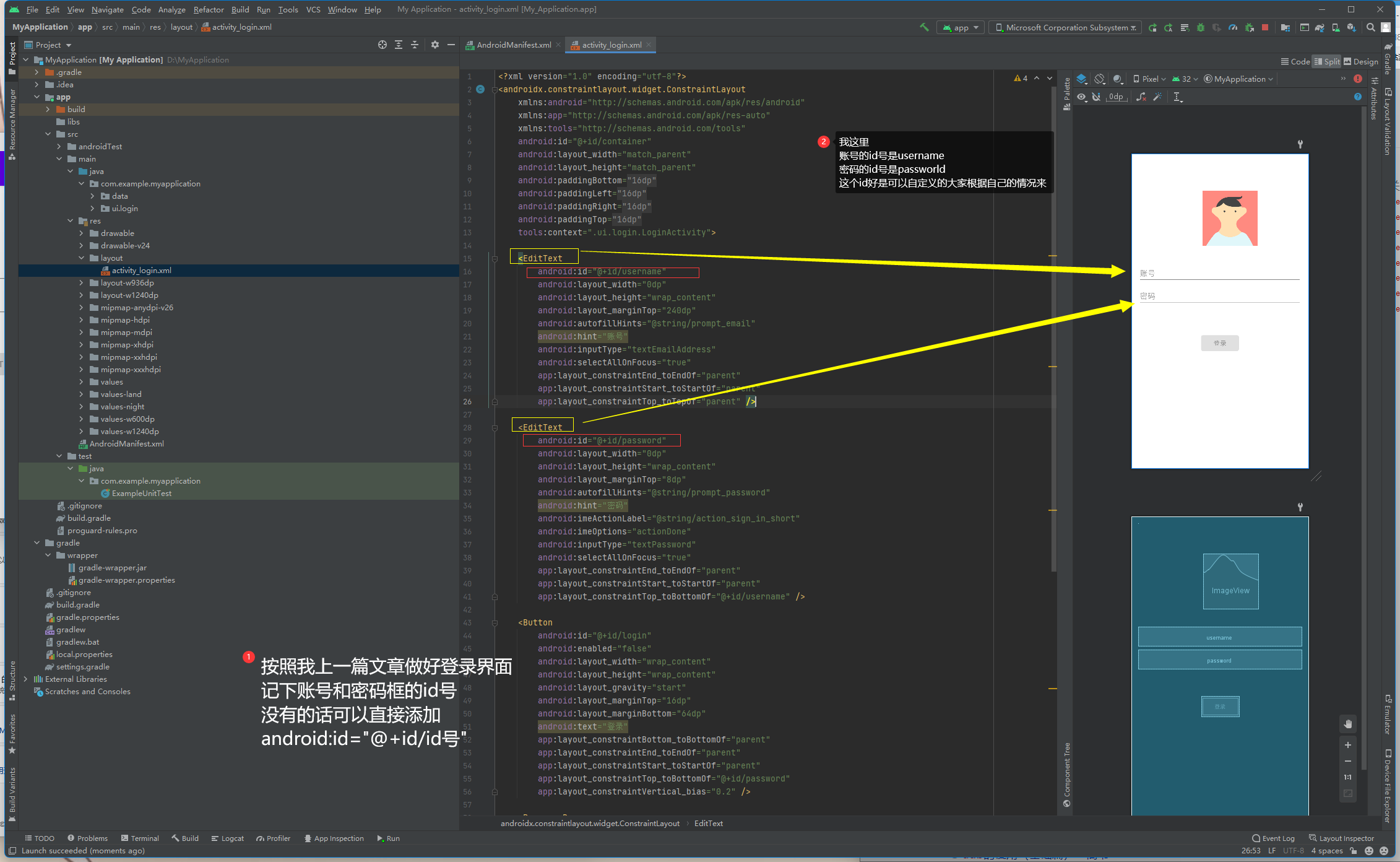
大概设计思路写在图里了,大家配合代码理解。
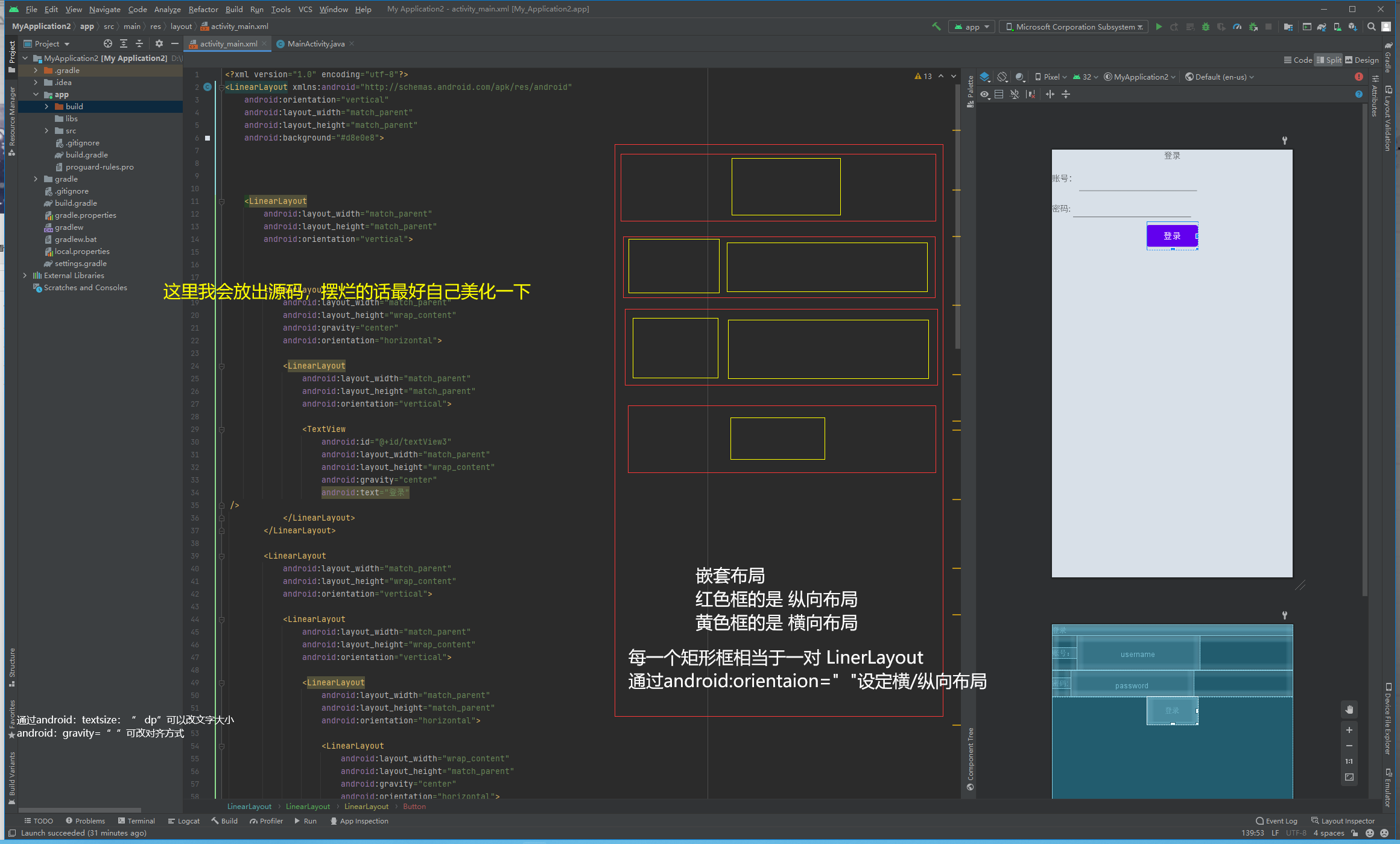
避免雷同,一定要自己改一点,实在不行的可以点Design按钮,图形化编程
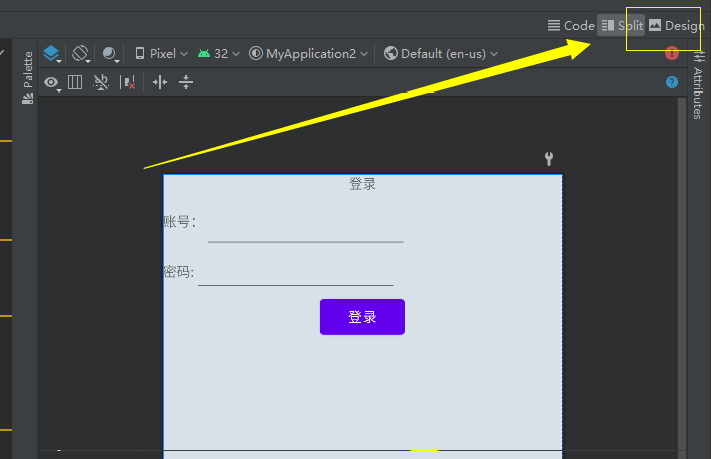
<?xml version="1.0" encoding="utf-8"?>
<LinearLayout xmlns:android="http://schemas.android.com/apk/res/android"
android:layout_width="match_parent"
android:layout_height="match_parent"
android:background="#d8e0e8"
android:orientation="vertical">
<LinearLayout
android:layout_width="match_parent"
android:layout_height="match_parent"
android:orientation="vertical">
<LinearLayout
android:layout_width="match_parent"
android:layout_height="wrap_content"
android:gravity="center"
android:orientation="horizontal">
<LinearLayout
android:layout_width="match_parent"
android:layout_height="match_parent"
android:orientation="vertical">
<TextView
android:id="@+id/textView3"
android:layout_width="match_parent"
android:layout_height="wrap_content"
android:text="登录" />
</LinearLayout>
</LinearLayout>
<LinearLayout
android:layout_width="match_parent"
android:layout_height="wrap_content"
android:orientation="vertical">
<LinearLayout
android:layout_width="match_parent"
android:layout_height="wrap_content"
android:orientation="vertical">
<LinearLayout
android:layout_width="match_parent"
android:layout_height="match_parent"
android:orientation="horizontal">
<LinearLayout
android:layout_width="wrap_content"
android:layout_height="match_parent"
android:gravity="center"
android:orientation="horizontal">
<TextView
android:id="@+id/textView8"
android:layout_width="match_parent"
android:layout_height="wrap_content"
android:text="账号:" />
</LinearLayout>
<LinearLayout
android:layout_width="wrap_content"
android:layout_height="match_parent"
android:gravity="center"
android:orientation="horizontal">
<EditText
android:id="@+id/username"
android:layout_width="wrap_content"
android:layout_height="match_parent"
android:layout_weight="1"
android:ems="10"
android:inputType="textPersonName"
android:text="" />
</LinearLayout>
</LinearLayout>
</LinearLayout>
<LinearLayout
android:layout_width="match_parent"
android:layout_height="match_parent"
android:orientation="vertical">
<LinearLayout
android:layout_width="match_parent"
android:layout_height="match_parent"
android:orientation="horizontal">
<LinearLayout
android:layout_width="wrap_content"
android:layout_height="match_parent"
android:gravity="center"
android:orientation="horizontal">
<TextView
android:id="@+id/textView9"
android:layout_width="wrap_content"
android:layout_height="wrap_content"
android:text="密码:" />
</LinearLayout>
<LinearLayout
android:layout_width="wrap_content"
android:layout_height="match_parent"
android:gravity="center"
android:orientation="horizontal">
<EditText
android:id="@+id/password"
android:layout_width="wrap_content"
android:layout_height="wrap_content"
android:ems="10"
android:inputType="textPassword" />
</LinearLayout>
</LinearLayout>
</LinearLayout>
</LinearLayout>
<LinearLayout
android:layout_width="wrap_content"
android:layout_height="wrap_content"
android:orientation="horizontal">
<Button
android:id="@+id/button1"
android:layout_width="match_parent"
android:layout_height="match_parent"
android:text="登录" />
</LinearLayout>
</LinearLayout>
</LinearLayout>
到这里你已经完成一半了,布局文件已经写好了。可以先试着运行一下。
到AppCompatActivity.java文件编写程序
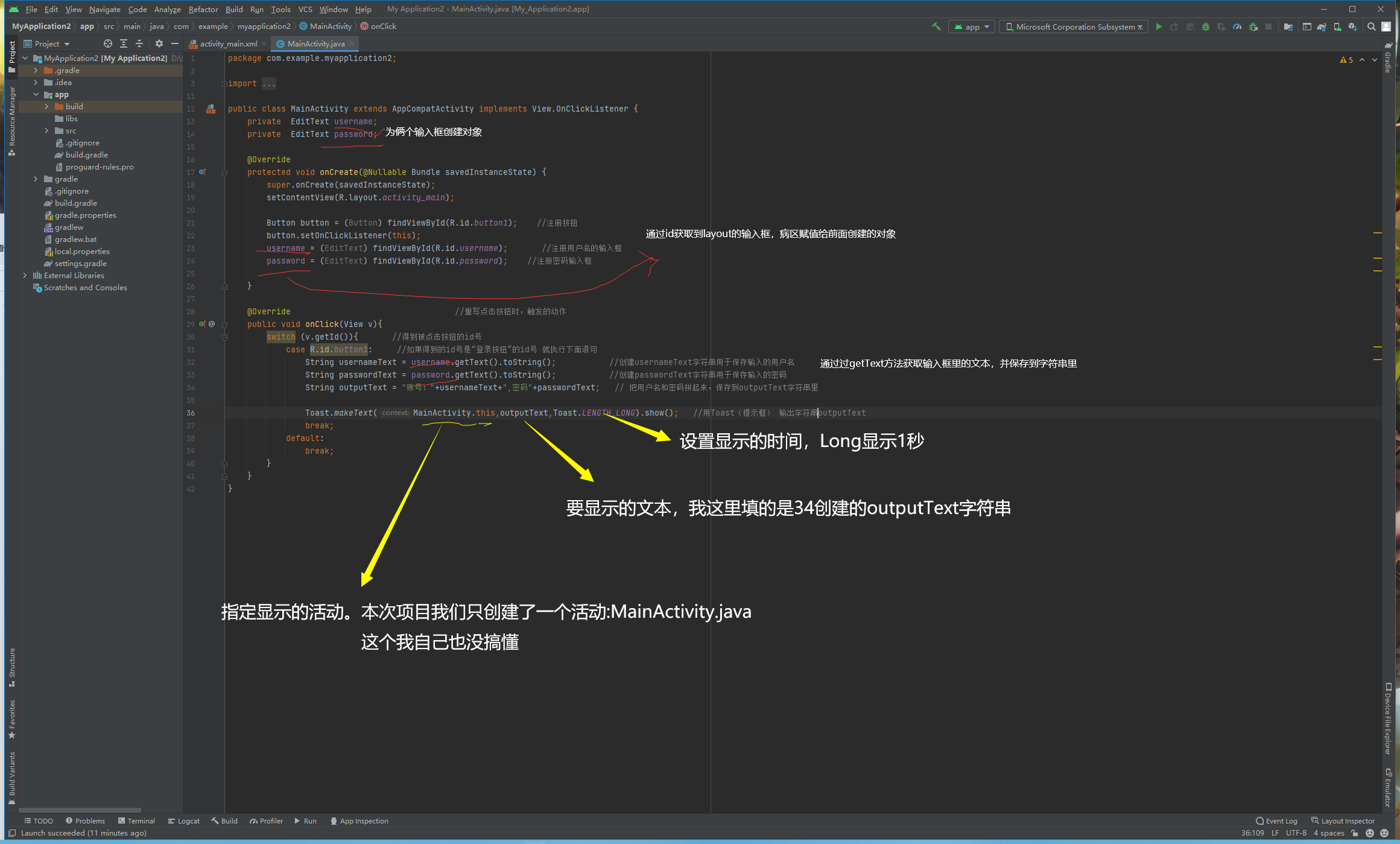
package com.example.myapplication2;
import androidx.annotation.Nullable;
import androidx.appcompat.app.AppCompatActivity;
import android.os.Bundle;
import android.view.View;
import android.widget.Button;
import android.widget.EditText;
import android.widget.Toast;
public class MainActivity extends AppCompatActivity implements View.OnClickListener {
private EditText username;
private EditText password;
@Override
protected void onCreate(@Nullable Bundle savedInstanceState) {
super.onCreate(savedInstanceState);
setContentView(R.layout.activity_main);
Button button = (Button) findViewById(R.id.button1); //注册按钮
button.setOnClickListener(this);
username = (EditText) findViewById(R.id.username); //注册用户名的输入框
password = (EditText) findViewById(R.id.password); //注册密码输入框
}
@Override //重写点击按钮时,触发的动作
public void onClick(View v){
switch (v.getId()){ //得到被点击按钮的id号
case R.id.button1: //如果得到的id号是“登录按钮”的id号 就执行下面语句
String usernameText = username.getText().toString(); //创建usernameText字符串用于保存输入的用户名
String passwordText = password.getText().toString(); //创建passwordText字符串用于保存输入的密码
String outputText = "账号:"+usernameText+",密码"+passwordText; // 把用户名和密码拼起来,保存到outputText字符串里
Toast.makeText(MainActivity.this,outputText,Toast.LENGTH_LONG).show(); //用Toast(提示框) 输出字符串outputText
break;
default:
break;
}
}
}
这里放上源代码, AppCompatActivity写完以后就能运行了。